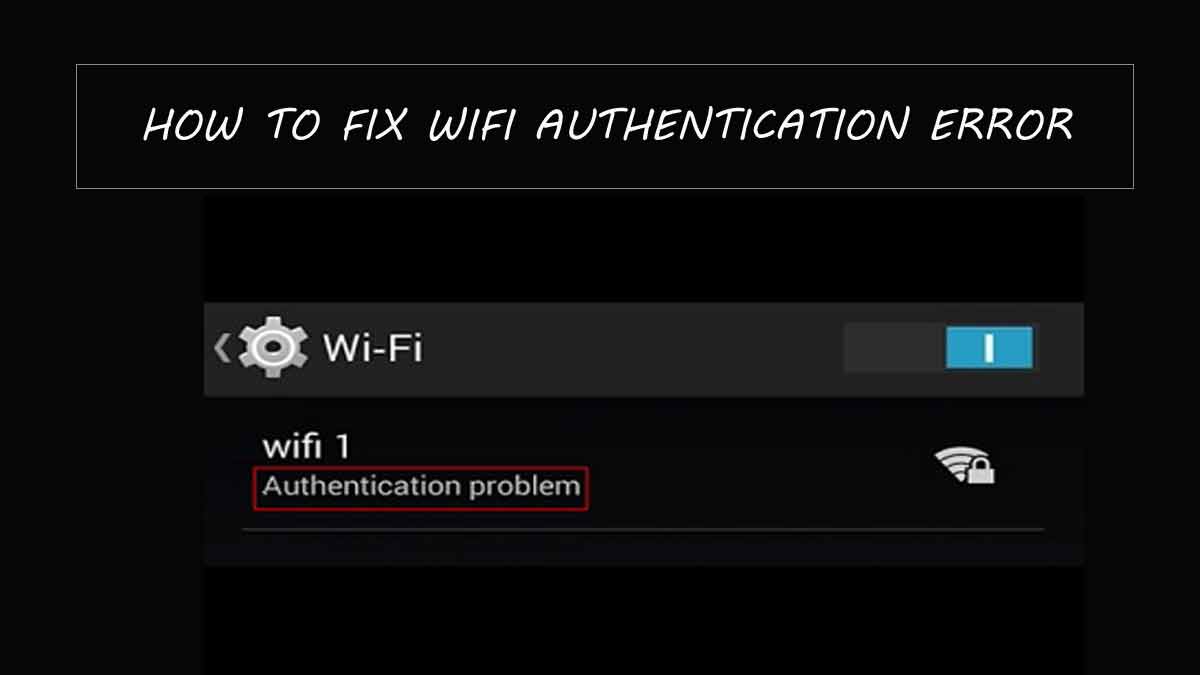
Find the Troubleshooting Tips to resolve WiFi Authentication Error. Just check the 4 methods available and find the solution for tour WiFi Authentication error…
We all use the Internet in our daily life and you might want to connect to a new WiFi network or an old one as well but this time you might face the WiFi authentication error which for once might seem confusing for people who are new to this error.
But to be precise this is not something you need to worry because the error can be resolved easily by going through the methods that we would be discussing in our article below.
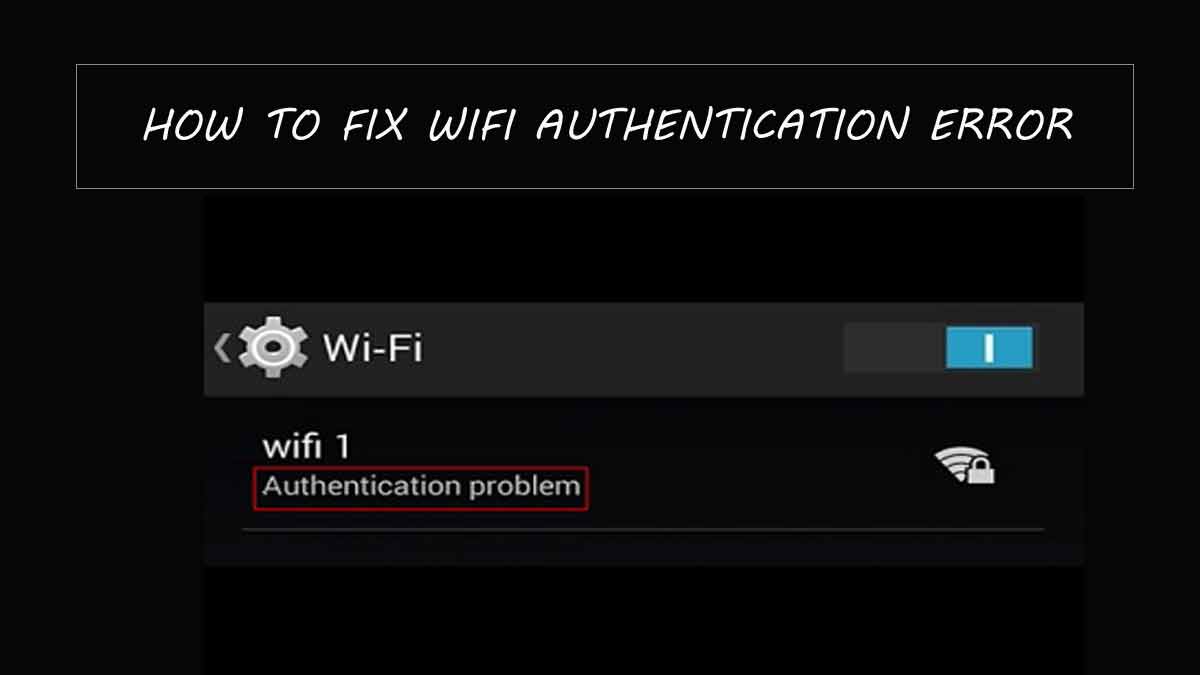
But before we move ahead, the WiFi authentication error occurs when you might have already connected to the same WiFi network or if you are trying to connect to a new one due to firstly unstable connection or due to various network issues where your connection to the internet is not made.
How to this leads to WiFi not being connected and you will not be able to browse the internet for anything which is something no one wants to face as well.
How to Solve WiFi Authentication Error – Troubleshooting Tips for WiFi Authentication Error
Even if it’s your first time connecting to a new network or connecting to the old wireless network through WiFi you might face the WiFi authentication error which you will be able to resolve through the instructions and the methods posted below.
Method 1 – Remove the Network Connection through Forget Network
Basically before you try to reset your network connection throughout it would be way easier to remove the connection that is causing the WiFi authentication problem. So, you can use the forget network option in order to remove the connection.
- Go to your phone settings
- Click on the WiFi and then under the connected WiFi’s
- Select the WiFi you would like to remove and then click on the WiFi
- Select Forget network
- After that you can now reconnect back to the same WiFi network and this time it will work.
Method 2 – Wireless Network Settings from DHCP to Static Settings
- Go to the Wireless Network
- Select the Wireless WiFi which you want to change the settings for and then click on it.
- Open the wireless settings
- Click on the Advanced settings option
- Select the Static option and then click on the save button.
- After this try to reconnect to this WiFi and this should resolve the issue once and for all.
Method 3 – Reset Network Settings
Now in case if all the above methods do not work then there may some issue with your present wireless network settings that can only resolve by resorting your network settings through the steps mentioned below.
- Open your phone and then select settings option
- Click on the back up and reset
- Next through this page click on the Reset network settings option and this will now reset the settings for network
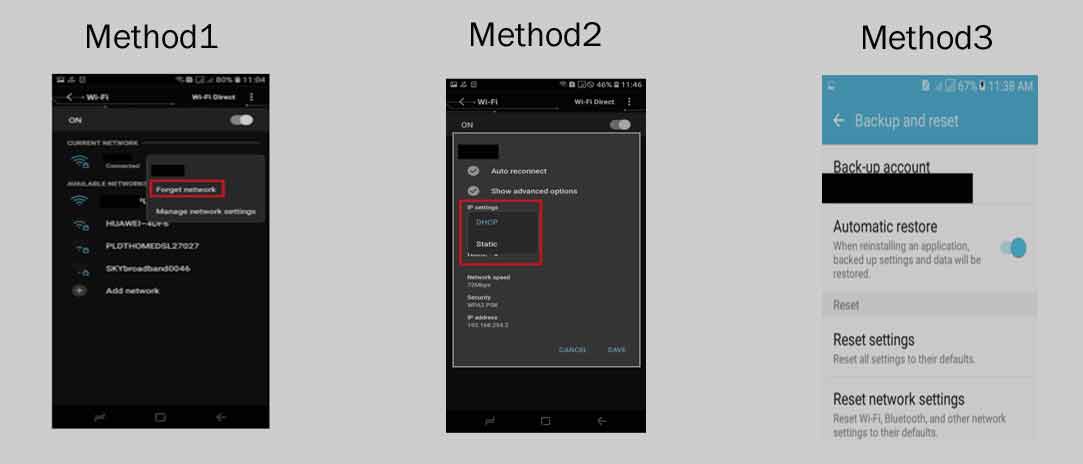
Method 4 – Quick Restart your Router to Resolve WiFi Authentication Error
If the above methods do not help solve the issue then you should try to restart your router by turning it off and then on which should help you with the WiFi authentication issue.
source https://99-networks.com/wifi-authentication-error-how-to-fix/

